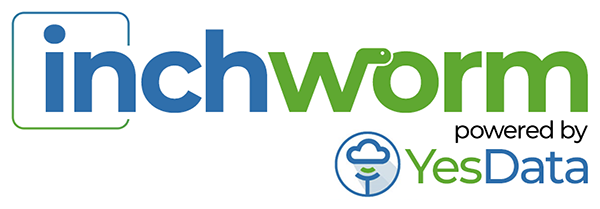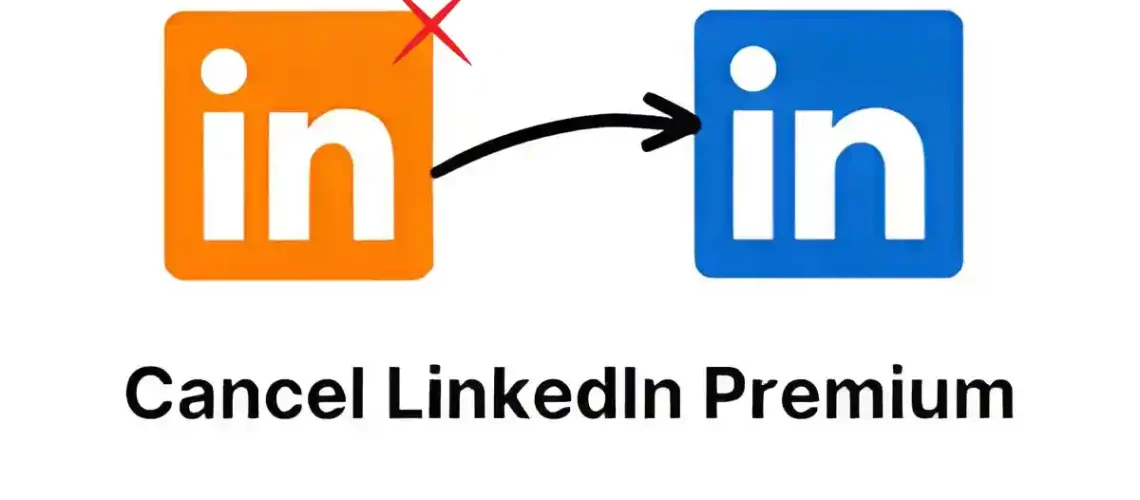LinkedIn Premium offers valuable features for professionals who want to enhance their networking, job searching, and business development capabilities. However, there might come a time when you need to cancel your subscription due to various reasons – perhaps you’ve found a job, reached your networking goals, or simply want to pause the service temporarily. This comprehensive guide will walk you through how to cancel LinkedIn Premium across different platforms and devices.
While LinkedIn Premium provides excellent benefits, understanding how to manage your subscription is equally important. YesData recognizes this need and offers solutions that complement your LinkedIn experience, whether you’re a premium user or not.
Understanding LinkedIn Premium Subscriptions
Before diving into cancellation methods, it’s beneficial to understand the different LinkedIn Premium plans:
- Premium Career – Ideal for job seekers
- Premium Business – Perfect for business professionals
- Sales Navigator – Designed for sales professionals
- Recruiter Lite – Tailored for recruiters
Regardless of which Premium plan you have, the cancellation process follows similar steps, though there might be slight variations depending on the platform you’re using.
How to Cancel LinkedIn Premium on Desktop
Canceling LinkedIn Premium on a desktop computer is straightforward. Here’s a step-by-step guide:
Step 1: Log into Your LinkedIn Account
First, navigate to LinkedIn.com and log into your account using your credentials.
Step 2: Access Your Account Settings
Once logged in, click on your profile picture in the top-right corner of the screen. From the dropdown menu, select “Access My Premium” or “Premium subscription settings.”
Step 3: Manage Premium Account
On the Premium subscription page, click on “Manage Premium account” or look for “Manage subscription” in the subscription section.
Step 4: Cancel Your Subscription
Scroll down to find the “Cancel subscription” option. LinkedIn might offer you incentives to stay or provide alternative options. If you’re certain about cancellation, proceed by clicking “Continue to cancel.”
Step 5: Select Cancellation Reason
LinkedIn will ask for feedback on why you’re canceling your premium subscription. Select the most appropriate reason from the list provided.
Step 6: Confirm Cancellation
Click on “Cancel subscription” to finalize the process. You should receive a confirmation message and an email confirming your cancellation.
Remember, when you cancel LinkedIn Premium on desktop, you’ll still have access to premium features until the end of your current billing cycle. After that, your account will automatically revert to the free version.
How to Cancel LinkedIn Premium on iPhone or iOS Devices
If you purchased your LinkedIn Premium subscription through the App Store, the cancellation process differs slightly:
Step 1: Open Settings on Your iPhone
Navigate to the Settings app on your iPhone home screen.
Step 2: Access Your Apple ID
Tap on your name at the top of the Settings menu to access your Apple ID settings.
Step 3: View Subscriptions
Tap on “Subscriptions” to view all your active and expired subscriptions managed through Apple.
Step 4: Select LinkedIn Premium
From the list of active subscriptions, find and select “LinkedIn Premium.”
Step 5: Cancel Subscription
Tap on “Cancel Subscription” and confirm your decision when prompted.
Alternatively, you can also access the LinkedIn app on your iPhone:
- Open the LinkedIn app
- Tap on your profile picture
- Select “Settings”
- Tap on “Account preferences”
- Choose “Premium subscription management”
- Follow the prompts to cancel
For users wondering specifically how to cancel LinkedIn Premium on iPhone, it’s important to note that if you originally subscribed through the App Store, you must cancel through your Apple ID settings as described above, not through the LinkedIn platform itself.
How to Cancel LinkedIn Premium on Android Devices
The process to cancel Premium on Android varies depending on whether you subscribed through Google Play or directly through LinkedIn:
If Subscribed Through Google Play:
- Open the Google Play Store app
- Tap on your profile icon in the top-right corner
- Select “Payments & subscriptions”
- Tap on “Subscriptions”
- Find and select LinkedIn Premium
- Tap “Cancel subscription” and follow the prompts
If Subscribed Directly Through LinkedIn:
- Open the LinkedIn app on your Android device
- Tap on your profile picture
- Go to “Settings”
- Select “Account preferences”
- Tap on “Premium subscription management”
- Follow the cancellation steps provided
How to Cancel LinkedIn Premium via App
Many users prefer managing their subscriptions directly through the LinkedIn mobile app. Here’s how to cancel LinkedIn Premium via app:
- Open the LinkedIn app on your device
- Tap on your profile picture in the top-left corner
- Select “Settings” (gear icon)
- Scroll down and tap on “Account preferences”
- Find and select “Premium subscription management”
- Tap on “Cancel subscription”
- Follow the prompts to complete the cancellation process
The LinkedIn app interface may occasionally update, but these basic steps should remain consistent. If you’re having trouble locating the cancellation option, you can always try accessing LinkedIn through a web browser and following the desktop cancellation method.
How to Cancel LinkedIn Premium and Get a Refund
If you’re wondering how to cancel LinkedIn Premium and get a refund, it’s important to understand LinkedIn’s refund policy:
- LinkedIn offers a 7-day free trial for new Premium subscribers
- If you cancel during the free trial period, you won’t be charged
- For paid subscriptions, refunds are generally not automatic
- However, LinkedIn may consider refund requests on a case-by-case basis
To request a refund after canceling your LinkedIn Premium subscription:
- Visit LinkedIn’s Help Center
- Click on “Contact Us” at the bottom of the page
- Select “Subscription and Payments” as your issue
- Choose “Request a refund” and provide relevant details
- Submit your request and wait for LinkedIn’s response
For users who have been charged despite canceling their subscription, reach out to LinkedIn’s customer support with documentation of your cancellation confirmation. The InchwormData LinkedIn Automation extension offered by YesData can help you track your LinkedIn activities, including subscription changes, making it easier to provide evidence if needed.
Canceling LinkedIn Premium Before Trial Ends
Many users sign up for the free trial of LinkedIn Premium but decide they don’t want to continue with the paid subscription. Here’s how to cancel LinkedIn Premium before trial ends:
- Follow the same cancellation steps outlined for desktop, iPhone, or Android
- Make sure to cancel at least 24 hours before the trial period ends
- Confirm your cancellation by checking for a confirmation email
- Verify that your account settings show the subscription will not renew
Remember that when you cancel before the trial ends, you’ll still have access to Premium features until the trial period expires. This allows you to continue enjoying the benefits while ensuring you won’t be charged when the trial concludes.
Common Issues When Canceling LinkedIn Premium
Users occasionally encounter issues when trying to cancel their LinkedIn Premium subscription. Here are some common problems and solutions:
Account Access Issues
If you’re unable to log into your LinkedIn account, contact LinkedIn Support directly through their Help Center to assist with both account access and subscription cancellation.
Subscription Shows as Active After Cancellation
Sometimes, your subscription may still appear active immediately after cancellation. This is normal, as you’ll retain access until the end of the current billing cycle. However, if you continue to see charges after that period, contact LinkedIn Support.
Unable to Find Cancellation Option
If you can’t locate the cancellation option, it might be because:
- You’re not logged into the correct account
- You subscribed through a third party (Apple, Google) and need to cancel there
- You’re using an outdated app version (try updating)
Charged After Cancellation
If you’ve been charged despite canceling your LinkedIn Premium subscription, gather evidence of your cancellation confirmation and contact LinkedIn’s customer support immediately. Tools like the YesData LinkedIn automation extension can help you keep track of your account activities and provide necessary documentation.
Alternatives to Canceling LinkedIn Premium
Before completely canceling your LinkedIn Premium subscription, consider these alternatives:
Downgrade Your Plan
If your current Premium plan is too expensive, consider downgrading to a less expensive tier that still offers the features you need most.
Pause Your Subscription
Some users may not realize that LinkedIn occasionally offers the option to pause your Premium subscription temporarily. This feature isn’t always available, but it’s worth checking before canceling completely.
Utilize Free LinkedIn Features
LinkedIn’s free version still offers valuable networking capabilities. Combine it with YesData’s tools to enhance your LinkedIn experience without the Premium price tag.
After Canceling LinkedIn Premium
After successfully canceling your LinkedIn Premium subscription, here’s what you can expect:
- You’ll receive a confirmation email from LinkedIn
- Your account will remain Premium until the end of the current billing cycle
- After that, your account will automatically convert to the free version
- You’ll lose access to Premium features like InMail, detailed insights, and advanced search filters
To maximize your LinkedIn experience even after canceling Premium, check out YesData’s blog posts about LinkedIn optimization and consider using their LinkedIn automation tools to maintain networking momentum.
Frequently Asked Questions
How do I cancel my LinkedIn Premium subscription?
To cancel your LinkedIn Premium subscription, log into your account, click on your profile picture, select “Access My Premium,” then “Manage Premium account,” and follow the prompts to cancel your subscription. The exact steps may vary depending on your device.
Can I cancel LinkedIn Premium on the mobile app?
Yes, you can cancel LinkedIn Premium on the mobile app by accessing your profile, tapping on Settings, navigating to Account preferences, selecting Premium subscription management, and following the cancellation process.
How do I cancel LinkedIn Premium on iPhone?
To cancel LinkedIn Premium on iPhone, go to your iPhone Settings, tap on your Apple ID, select Subscriptions, find LinkedIn Premium, and tap Cancel Subscription. Alternatively, you can use the LinkedIn app’s subscription management section.
Will I get a refund when I cancel LinkedIn Premium?
LinkedIn typically doesn’t offer automatic refunds when you cancel Premium. However, if you cancel during the free trial period, you won’t be charged. For specific cases, you can request a refund through LinkedIn’s Help Center.
How to cancel LinkedIn Premium free trial?
To cancel a LinkedIn Premium free trial, follow the same cancellation process as for paid subscriptions. Ensure you cancel at least 24 hours before the trial ends to avoid being charged for the first billing cycle.
How to cancel premium account on LinkedIn?
To cancel a premium account on LinkedIn, log in to your account, access your subscription settings through your profile menu, select “Manage Premium account,” and follow the prompts to complete the cancellation.
How do I cancel my premium membership on LinkedIn?
To cancel your premium membership on LinkedIn, access your account settings, navigate to the subscription management section, select the option to cancel, provide a reason for cancellation, and confirm your decision.
Is there a way to cancel LinkedIn Premium via desktop?
Yes, canceling LinkedIn Premium via desktop is one of the most straightforward methods. Log into LinkedIn.com, click on your profile picture, select “Access My Premium,” then “Manage Premium account,” and follow the cancellation process.
Can I cancel LinkedIn Premium on Android?
Yes, you can cancel LinkedIn Premium on Android either through the Google Play Store (if you subscribed there) or through the LinkedIn app’s subscription management section in Settings.
How to cancel Premium LinkedIn on app?
To cancel Premium LinkedIn on app, open the LinkedIn app, tap on your profile picture, go to Settings, select Account preferences, tap on Premium subscription management, and follow the cancellation steps.
What happens to my profile when I cancel LinkedIn Premium?
When you cancel LinkedIn Premium, your profile will revert to the free version after your current billing cycle ends. You’ll lose access to Premium features but will retain your basic profile, connections, and standard LinkedIn functionality.
How to cancel LinkedIn Premium through Apple?
To cancel LinkedIn Premium through Apple, go to your iPhone Settings, tap on your Apple ID, select Subscriptions, find LinkedIn Premium, and tap Cancel Subscription. This method works for subscriptions purchased through the App Store.
How do I cancel my free LinkedIn Premium account?
To cancel a free LinkedIn Premium account (trial), follow the same cancellation steps as for paid accounts. Make sure to cancel before the trial period ends to avoid being charged.
Can I continue using Premium features after cancellation?
Yes, you can continue using Premium features until the end of your current billing cycle or trial period, even after cancellation. After that, your account will automatically convert to the free version.
Conclusion
Knowing how to cancel LinkedIn Premium is an important aspect of managing your professional online presence and subscriptions. Whether you’re using a desktop, iPhone, Android, or any other device, the cancellation process is relatively straightforward once you understand the steps.
Remember that your LinkedIn profile remains a powerful networking tool even without Premium features. To maximize your LinkedIn presence, consider exploring YesData’s solutions and their InchwormData LinkedIn Automation extension, which can help enhance your networking efficiency regardless of your subscription status.
By following the steps outlined in this guide, you can confidently manage your LinkedIn Premium subscription while continuing to leverage the platform’s networking capabilities for your professional growth.
For more tips on optimizing your LinkedIn experience, check out other helpful articles on YesData’s blog, including:
- How to Use LinkedIn for Lead Generation
- Mastering LinkedIn Networking
- LinkedIn Profile Optimization Tips
These resources will help you continue to grow your professional network even after canceling your LinkedIn Premium subscription.