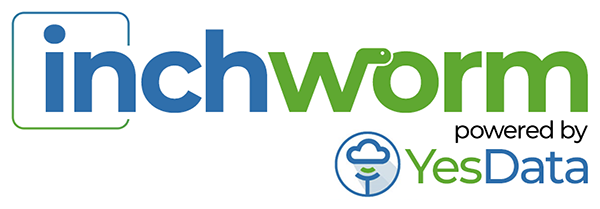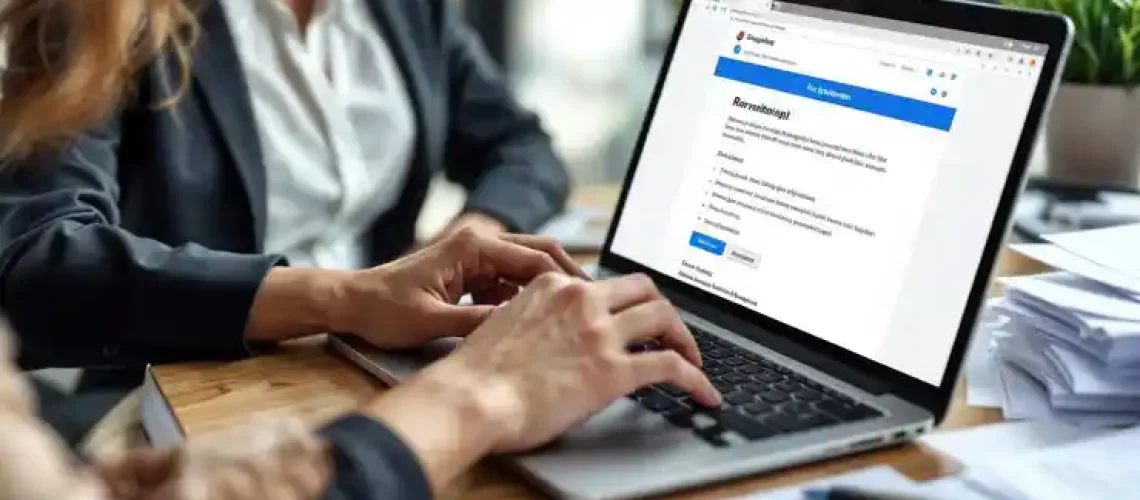In today’s competitive professional landscape, LinkedIn has become an essential platform for networking, job hunting, and sales prospecting. However, many users find themselves confused about the different messaging options, connection limits, and best practices for effective outreach. This comprehensive guide will help you navigate LinkedIn’s messaging system, understand its limitations, and optimize your outreach strategy without risking account restrictions.
Understanding LinkedIn Messaging Types: InMail vs. Regular Messages
LinkedIn offers two primary ways to communicate with other professionals: standard messages and InMail. Understanding the difference between LinkedIn message vs. InMail is crucial for developing an effective outreach strategy.
Regular LinkedIn Messages
Standard LinkedIn messages are free and can be sent to your 1st-degree connections. These are the people who have accepted your connection requests. Messages between connections don’t have specific subject lines and appear in your regular messaging inbox.
LinkedIn InMail
LinkedIn InMail is a premium feature that allows users to message LinkedIn members they’re not connected with. Unlike regular messages, InMail requires credits, which are allocated monthly based on your subscription level.
Key differences in the LinkedIn InMail vs. message comparison:
- Cost: Regular messages are free, while InMail requires premium subscription or credits
- Recipients: Messages go to connections only; InMail can reach non-connections
- Format: InMail includes subject lines; regular messages don’t
- Response rates: InMail often has higher response rates due to its premium nature
LinkedIn InMail Cost and Credits
The LinkedIn InMail cost varies depending on your subscription plan. Premium accounts receive a monthly allocation of LinkedIn InMail credits:
- Premium Career: 5 InMail credits monthly
- Premium Business: 15 InMail credits monthly
- Sales Navigator: 20-50 InMail credits monthly (depending on plan)
If you’re wondering how to get more InMail credits, LinkedIn rolls over unused credits for up to 90 days, or you can purchase additional credits separately. However, for cost-effective outreach, connecting first then messaging might be the better approach.
LinkedIn Connection Request Limits: What You Need to Know
LinkedIn has implemented several limitations to prevent spam and maintain platform integrity. Understanding these limits is essential for anyone serious about LinkedIn outreach.
How Many LinkedIn Connections Per Day Can You Send?
LinkedIn doesn’t officially publish the exact number for LinkedIn connection request limits, but based on user experiences, the consensus suggests:
- New accounts: 20-25 connection requests per day
- Established accounts (3+ months): Up to 100 connection requests per day
- Accounts with high acceptance rates: Potentially up to 100-150 requests daily
However, these are not fixed numbers. LinkedIn uses algorithmic monitoring to determine what counts as normal behavior for each account. Consistently sending the maximum connections per day will likely trigger restrictions.
Weekly Connection Limits
When planning your outreach strategy, consider the question of how many LinkedIn connections per week you can send. While daily limits matter, LinkedIn also monitors weekly patterns. Most experts recommend keeping weekly connection requests under 500, even for established accounts with excellent acceptance rates.
When You Hit LinkedIn Limited Searches
Aggressive use of LinkedIn’s search functionality can result in LinkedIn limited searches notifications. This typically happens when:
- You perform numerous LinkedIn profile searches in a short timeframe
- Your search patterns appear automated rather than human
- You have a basic (free) account with limited search quotas
To avoid LinkedIn search limit restrictions, pace your searches throughout the day, use saved searches, and consider upgrading to Premium for additional search capacity.
Crafting Effective LinkedIn Outreach Messages
The success of your LinkedIn networking or sales efforts largely depends on the quality of your messages. Let’s explore best practices and templates for different types of LinkedIn communications.
LinkedIn Connection Request Message Templates
When sending a LinkedIn connection request message, personalization is key. Here’s an effective template structure:
- Personalized greeting with the recipient’s name
- Brief context for why you’re connecting (mutual interest, industry, etc.)
- Value proposition (what’s in it for them)
- Clear, concise call to action
A good LinkedIn connect message feels authentic and establishes common ground without being too sales-focused.
LinkedIn Cold Message Templates
For those looking to reach out to prospects they don’t know yet, having an effective LinkedIn cold message template is essential. The best cold LinkedIn message approaches include:
- Personalized opening referencing something specific from their profile
- Brief introduction establishing credibility
- Value statement focused on their needs, not your offering
- Simple question or soft call to action
When thinking about how to cold message on LinkedIn for job opportunities, focus on highlighting relevant skills and expressing genuine interest in the role rather than just asking for opportunities.
LinkedIn Follow-Up Message Best Practices
The LinkedIn follow-up message is often where real conversations begin. If your initial outreach didn’t receive a response, consider these approaches:
- Reference your previous message
- Add new value (insight, resource, or relevant news)
- Ask a specific, easy-to-answer question
- Keep it brief and respectful of their time
Remember, timing matters when sending a follow up LinkedIn message. Wait at least 5-7 days before following up to avoid appearing pushy.
LinkedIn Sequence Campaign Best Practices
For those serious about LinkedIn outreach, implementing a strategic LinkedIn sequence campaign can dramatically improve results. Here are some best practices to consider:
Sequence Structure and Timing
An effective LinkedIn outreach sequence typically includes:
- Initial connection request with personalized note
- Thank you message after connection acceptance (1-2 days later)
- Value-adding message sharing relevant content (3-5 days later)
- Engagement message asking a relevant question (5-7 days later)
- Soft pitch or meeting request (if appropriate, 7-10 days later)
Personalization at Scale
While automation tools can help manage outreach, each message should feel personally crafted. Using LinkedIn Sales Navigator automated messaging capabilities can help balance personalization with efficiency, but avoid obvious mass messaging tactics.
Tracking and Optimization
Monitor which messages get opened (LinkedIn message read metrics) and which generate responses. Test different LinkedIn message subject lines for InMails to identify what resonates best with your target audience.
LinkedIn Messaging Limitations and Troubleshooting
Even with perfect messaging strategies, users sometimes encounter technical limitations. Understanding these can help you troubleshoot effectively.
LinkedIn Message Limit
LinkedIn imposes a LinkedIn message limit to prevent spam. While not officially published, users report limits of approximately 100-150 messages per day, including both new conversations and replies.
Common LinkedIn Messaging Issues
If you’re experiencing LinkedIn messaging not working problems, consider these common causes:
- You’ve reached your daily message limit
- The recipient has messaging restrictions enabled
- Your account has been flagged for suspicious activity
- Technical issues with the LinkedIn platform
For the question “why can’t I message someone on LinkedIn,” the most common reasons include the recipient’s privacy settings, your messaging limits, or the need for a premium account to message non-connections.
Privacy Considerations
Many users wonder, “are LinkedIn messages private?” or “are LinkedIn messages private from employers?” LinkedIn messages are private between the sender and recipient, and employers cannot access your messages unless they have your login credentials.
Advanced LinkedIn Outreach Strategies
For professionals serious about leveraging LinkedIn for sales or networking, these advanced strategies can help maximize results while staying within platform guidelines.
Automating LinkedIn Outreach Safely
While LinkedIn automated outreach tools exist, they must be used carefully to avoid account restrictions. The YesData Chrome extension (InchwormData LinkedIn Automation) provides a safe way to scale your outreach efforts while maintaining a human touch.
This powerful tool helps you:
- Manage connection requests within safe limits
- Create personalized message sequences
- Track engagement metrics
- Automate follow-ups while appearing manual
Using LinkedIn Sales Navigator Effectively
LinkedIn Sales Navigator offers advanced features for sales professionals, including enhanced search capabilities, lead recommendations, and integration with CRM systems. When combined with thoughtful LinkedIn outreach message strategies, Sales Navigator can significantly improve prospecting efficiency.
Multi-Channel Approach
The most successful outreach strategies don’t rely solely on LinkedIn. Consider extracting email addresses (scrape email from LinkedIn using compliant tools like YesData) and integrating LinkedIn outreach with email campaigns for a multi-channel approach.
Avoiding LinkedIn Restrictions and Bans
LinkedIn’s algorithm is increasingly sophisticated at detecting behavior that violates its terms of service. Here are key practices to avoid restrictions:
- Maintain natural activity patterns: Avoid sending all your connection requests in a short timeframe
- Personalize all communication: Avoid copy-pasting the same message repeatedly
- Build engagement gradually: Start with modest connection goals and increase as your acceptance rate improves
- Use LinkedIn-approved tools: Choose automation tools like YesData that comply with LinkedIn’s terms
Managing Multiple LinkedIn Accounts
For agency professionals who need to manage multiple LinkedIn accounts, it’s important to follow best practices:
- Use separate browsers or dedicated tools for each account
- Maintain distinct IP addresses for different accounts when possible
- Create natural usage patterns for each account
- Consider specialized solutions like YesData that help safely manage multi-account strategies
FAQ: Common Questions About LinkedIn Messaging and Connections
How many LinkedIn messages can I send per day?
While LinkedIn doesn’t publish official limits, most users report being able to send between 100-150 messages daily (including new conversations and replies) before triggering restrictions.
Can I schedule messages on LinkedIn?
Native LinkedIn doesn’t offer message scheduling, but premium tools like YesData provide scheduling capabilities while maintaining a natural sending pattern.
How many LinkedIn connections per week is safe?
For established accounts with good acceptance rates, staying under 500 weekly connection requests is generally considered safe.
Can you put a link in a LinkedIn message?
Yes, LinkedIn allows links in messages, but excessive link sharing (especially to the same URL) might trigger spam filters.
How do you see sent messages on LinkedIn?
You can view sent messages by opening any conversation and scrolling up to see the message history, or by clicking on a connection’s profile and selecting “Message” to view your conversation history.
What’s the difference between LinkedIn InMail vs message on LinkedIn?
Regular messages are free and can only be sent to connections, while InMail is a premium feature allowing you to message non-connections using credits from a premium subscription.
What is the LinkedIn InMail cost?
InMail pricing varies by subscription level, with premium accounts receiving a monthly allocation of credits (5-50 depending on plan). Additional credits can be purchased separately.
Are LinkedIn messages private?
Yes, LinkedIn messages are private between sender and recipient. Employers cannot access your messages unless they have your login credentials.
What are some good LinkedIn message subject lines?
Effective subject lines reference mutual connections, specific interests, or immediate value. Examples include “Following up on [Event Name]” or “Thought you might find this [industry] resource valuable.”
Why is my LinkedIn messaging not working?
Common reasons include reaching daily message limits, recipient privacy settings, account restrictions, or technical platform issues.
Conclusion
Mastering LinkedIn messaging and connection strategies is essential for professionals leveraging the platform for networking, job hunting, or sales. By understanding the platform’s limitations, crafting personalized messages, and using compliant tools like YesData, users can maximize their LinkedIn outreach while avoiding restrictions.
For those serious about scaling their LinkedIn efforts while maintaining compliance with platform rules, YesData offers powerful solutions that balance automation with the human touch necessary for successful engagement. Visit YesData to learn how their LinkedIn automation tools can transform your outreach strategy while keeping your account safe.